Friday, February 13, 2009
USB not recognized

Steps to resolve USB Storage Device problem with Vista
1. In the run command (Start menu bar) type "regedit" to bring up the Registry Editor.
2. In Registry Editor, navigate to:
HKEY_LOCAL_MACHINE\Software\Microsoft\Windows\CurrentVersion
3. In the details pane, double-click DevicePath.
4. Add a semi-colon to end of the existing text, and then add the path to %SystemRoot%\System32. The result should be similar to: %SystemRoot%\inf;%SystemRoot%\System32
Do not remove the %SystemRoot%\inf file path from the DevicePath registry entry.
5. Click OK to save the new value, and then close Registry Editor.
6. Delete “INFCACH.1” FROM C:\Windows and C:\Windows\Inf Directories (if it exists)
7. Ensure that there is a copy of the usbstor.inf file in C:\Windows\Inf
If there isn’t – follow the below steps:
a) From another Vista system (copy it out of another Vista system and copy it directly into the C:\Windows\inf directory
OR
b) From the problem machine, run Command Prompt ( as administrator). From C:\ do a dir usbstor.inf /s . Wherever the file is found, go to that directory and copy all the files located in that directory to C:\Windows\inf directory
8. Open device manager, uninstall all unknown devices (right click, uninstall) so they all disappear from the list
9. Reboot the computer
10. Plug the device in (the drivers will now install and the device will be usable!)

 Visit us and Check out What's new in Our Store..
Visit us and Check out What's new in Our Store..





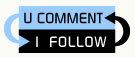






February 14, 2009 at 7:40 AM
whoa...
could you tell me how to do it on XP,
i have the same trouble...