Tuesday, February 10, 2009
SSH tunneling : Gateway to faster Internet Access
There are plenty ways to faster internet. And know I'm going to discuss the SSH Tunneling Technique. What the hell is that??
Tunneling, or port forwarding, is a way to forward otherwise insecure TCP traffic through SSH Secure Shell for Workstations. You can secure for example POP3, SMTP and HTTP connections that would otherwise be insecure

The tunneling capability of SSH Secure Shell for Workstations is a feature that allws, for example, company employees to access their email, company intraweb pages and shared files securely by even when working from home or on the road.
Tunneling makes it possible to access email from any type of Internet service (whether accessed via modem, a DSL line or a cable connection, or a hotel Internet service). As long as the user has an IP connection to the Internet she can get her mail and access other resources from anywhere in the world securely.
This often is not the case with more traditional IPSec based VPN technologies because of issues with traversing networks that are implementing Network Address Translation (NAT) - this is especially the case in hotels. NAT breaks an IPSec connection unless special protocols such as NAT-Traversal are implemented on the client and gateway.
The client-server applications using the tunnel will carry out their own authentication procedures, if any, the same way they would without the encrypted tunnel.
The protocol/application might only be able to connect to a fixed port number ( e.g. IMAP 143). Otherwise any available port can be chosen for port forwarding.
Tunneling settings are configured using the Tunneling page of the Settings dialog.
And here's from wikipedia
SSH tunnelingAn SSH tunnel is an encrypted tunnel created through an SSH protocol connection. SSH tunnels may be used to tunnel unencrypted traffic over a network through an encrypted channel. For example, Windows machines can share files using the SMB protocol, which is not encrypted. If you were to mount a Windows filesystem remotely through the Internet, someone snooping on the connection could see your files. To mount the Windows filesystem securely, you can establish an SSH tunnel that routes all SMB traffic to the remote fileserver through an encrypted channel. Even though the SMB protocol itself is unencrypted it is secure because it travels through the encrypted SSH channel.
To create an SSH tunnel, an SSH client is configured to forward a specified local port to a port on the remote machine. Once the SSH tunnel has been established, the user can connect to the specified local port to access the network service. The local port need not be the same as the remote port.
SSH tunnels provide a means to bypass firewalls that prohibit certain Internet services provided that outgoing connections are allowed. For example, an organization may prohibit a user from accessing Internet web pages (port 80) directly without passing through the organization's proxy filter which provides the organization a means of monitoring and controlling what the user sees through the web. The user may not wish to have their web traffic monitored or blocked by the organization's proxy filter. If a user is able to connect to an external SSH server, it is possible for them to create an SSH tunnel to forward a given port on their local machine to port 80 on a remote web server. To access the remote web server the user would point their browser to http://localhost/.
Some SSH clients support dynamic port forwarding that allows the user to create a SOCKS 4/5 proxy. The user can configure his/her applications to use their local SOCKS proxy server. This is more flexible than creating an SSH tunnel to a single port as previously described. With SOCKS the user is not limited to connecting only to a predefined remote port and server.
Enough the theory.. Now it's time to try.
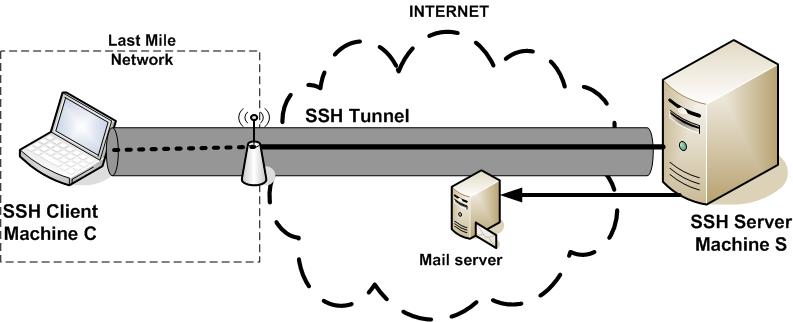
For Windows User
First You need an SSH Application Software.. You can use Putty..
This is an open source software. You're free to download from here.
Second, Move the Putty.exe file to c:\Windows
Third, Start->Run->type "putty -P 22 -N -D 9999 -C username@IP"
Without quote
You can use net as username with IP : cepat.abangadek.com
and 123 as password.
You can use other SSH server that offers free service. I'll tell you more later.
Fourth,
For Internet Explorer
- Open Internet Explorer,
- Tools->Options
- Click Connection tab
- Click LAN Settings
- Enable "use a proxy server" and Click Advanced
- In the Socks Column fill : localhost, with port 9999
- In the Exception Column("Do not use proxy server for address beginning with") fill with : 127.0.0.1;192.168.1.1/16
- Click Ok and close the dialog box
- Refresh the Internet Explorer. And you are free to go
For Mozilla Firefox
- Open it
- Edit-Preferences
- Click Advanced
- Choose Network tab
- Click Settings
- Choose Manual Proxy Configuration
- In the Socks Column fill : localhost, with port 9999
- In the Exception Column("Do not use proxy server for address beginning with") fill with : 127.0.0.1;192.168.1.1/16
For Linux User
Simply open the terminal or konsole
type : "ssh -o "CompressionLevel=9" -C -D 9999 -p 22 -N username@IP"
(without quote)
You can use net as username with IP : cepat.abangadek.com
and 123 as password.
And change the Browser Setting
For Mozilla Firefox
- Open it
- Edit-Preferences
- Click Advanced
- Choose Network tab
- Click Settings
- Choose Manual Proxy Configuration
- In the Socks Column fill : localhost, with port 9999
- In the Exception Column("Do not use proxy server for address beginning with") fill with : 127.0.0.1;192.168.1.1/16
This is the list of other free SSH Services :
demo.fatjackhosting.com --> user : demofat | password : fatjack
cepat.abangadek.com:222 --> user : net | password : cepat123
cpdemo.lanehost.com --> user : cplane | password : cppass
cpanel.superbighosting.com --> user : demo | password : cpanel
www.mitrahosting.net --> user : democp | password : cpanel
cpaneldemo.leveltenhosting.com --> user : cplevel | password : cppass
iix.duoserversindonesia.com --> user : demoacc | password : demo
67.228.90.200 --> user : democom | password : 1234
 Visit us and Check out What's new in Our Store..
Visit us and Check out What's new in Our Store..





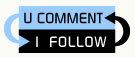






0 comments: to “ SSH tunneling : Gateway to faster Internet Access ”
Post a Comment