Blogumus : How to Install and Fix the problem

If you see my labels in the right sidebar.. That's what's called Blogumus tag Cloud. Originally it was made by amanda from bloggerbuster.com. And now I'll tell you how to install it and how to fix any problem.
You can copy paste the code as it is, or change the code before pasting into your blog HTML as per your requirements.
By default the flash widget will be in white background, with gray labels/text, and of dimensions 240x300. And all these can be changed so as to suit your blog's layout and colors.
To start with:
Go to the LAYOUT section, and click on EDIT HTML.
Now find this line/code:<b:section class='sidebar' id='sidebar' preferred='yes'>
And immediately after this code line, paste these code lines(in new line):<em><b:widget id='Label99' locked='false' title='Labels' type='Label'>
<b:includable id='main'>
<b:if cond='data:title'>
<h2><data:title/></h2>
</b:if>
<div class='widget-content'>
<script src='http://halotemplates.s3.amazonaws.com/wp-cumulus-example/swfobject.js' type='text/javascript'/>
<div id='flashcontent'>Blogumulus by <a href='http://www.roytanck.com/'>Roy Tanck</a> and <a href='http://www.bloggerbuster.com'>Amanda Fazani</a> via <a href='http://bloggerstop.net/2008/09/blogger-help.html'>BloggerStop.Net</a></div>
<script type='text/javascript'>
var so = new SWFObject("http://halotemplates.s3.amazonaws.com/wp-cumulus-example/tagcloud.swf", "tagcloud", "240", "300", "7", "#ffffff");
// uncomment next line to enable transparency
//so.addParam("wmode", "transparent");
so.addVariable("tcolor", "0x333333");
so.addVariable("mode", "tags");
so.addVariable("distr", "true");
so.addVariable("tspeed", "100");
so.addVariable("tagcloud", "<tags><b:loop values='data:labels' var='label'><a expr:href='data:label.url' style='12'><data:label.name/></a></b:loop></tags>");
so.addParam("allowScriptAccess", "always");
so.write("flashcontent");
</script>
<b:include name='quickedit'/>
</div>
</b:includable>
</b:widget></em>
Then preview your template. If installed correctly, you should see the tag cloud appear in your sidebar. Then you are free to save your template, edit the colors and dimensions as required, or move it to a different location. That's all!
Customizing Blogumus
By default, Blogumus includes the following preset variables:
* Width is set to 240px
* Height is set to 300px;
* Background color is white
* Test color is Grey
* Font size is "12"
If you would prefer to make your widget wider, shorter, change the color scheme, etc, you will need to do this by editing various parts of the code. I'll go through these options in the order they appear in the widget code.
1. Editing width and height The variables for width and height are found in this line of the script:var so = new SWFObject("http://halotemplates.s3.amazonaws.com/wp-cumulus-example/tagcloud.swf", "tagcloud", "240", "300", "7", "#ffffff");
The width (currently 240) is highlighted in red, while the height (300px default) is highlighted in blue. These numerical values specify the width and height in pixels, so you can alter these of you prefer.
2. Editing background color You can change the background color from white to any other color by altering the hex value in the same line:var so = new SWFObject("http://halotemplates.s3.amazonaws.com/wp-cumulus-example/tagcloud.swf", "tagcloud", "240", "300", "7", "#ffffff");
For a list of HTML Color Number you can check it here
3. Alter the color of text By default, the text is set to display as dark grey ( hex value #333333). You can alter this variable in the following line:so.addVariable("tcolor", "0x333333");
Be aware that "tcolor" is a Flash variable and doesn't include the usual hash symbol of hex color codes. Be sure to only replace the numbers!
4. Adjust the font size The maximum font size of tags is specified in this line:so.addVariable("tagcloud", "<tags><b:loop values='data:labels' var='label'><a expr:href='data:label.url' style='12'><data:label.name/></a></b:loop></tags>");
Credits to bloggerbuster.com and bloggerstop.net
If you get this ERROR message "The widget with id Label99 is not within a section (actual parent element is: div.)"
Solution :
First try to remove your labels widget(if you had one)
Second, if the first solution didn't work, try to paste the code outside </b:widget>
like this
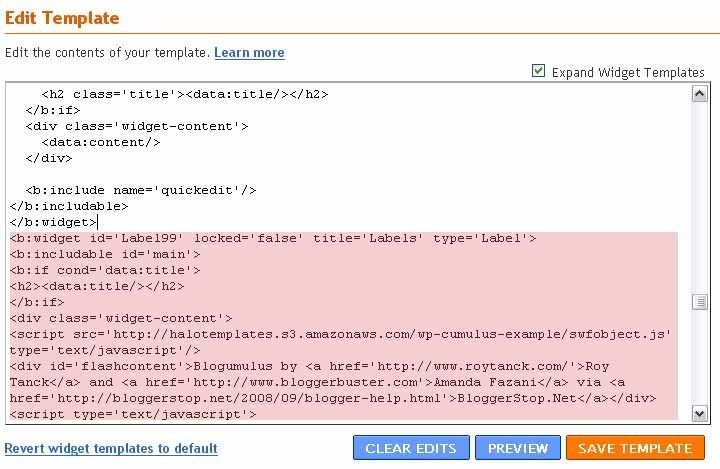
Copy all the code below </b:widget>
Hopefully that will work... It works 100% with me

 Visit us and Check out What's new in Our Store..
Visit us and Check out What's new in Our Store..





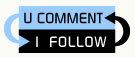






0 comments: to “ Blogumus : How to Install and Fix the problem ”
Post a Comment